This is a quick guide on how to place an order on our website. We hope it will help you if you have any problems, but you are welcome to order by telephone on 01935 421281 should you prefer.
1. Add the item to the basket
To add an item to your basket click the 'Add' button in the lower right of the product page. You can select the quantity using the drop down box to the left of the 'Add' button. When you click the 'Add' button a screen will pop-up and the item will be added to your basket. The 'Add' button and quantity drop-down box can be seen in the image below.
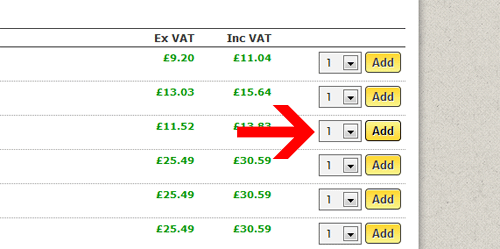
2. Proceed to the checkout
Once you have added the item(s) you wish to order to your basket, you will need to checkout where you can enter your address details etc. To do this click the 'checkout' link from the basket in the top right-hand side of the screen as shown here:
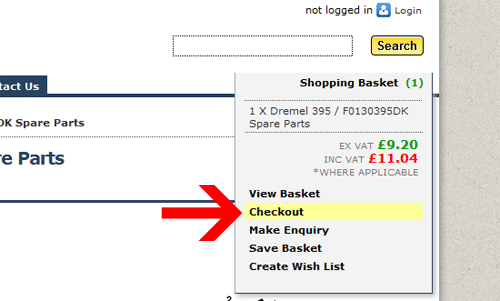
3. Checkout - Step 1
If you are a new customer click the 'New Customer' button and then enter your email address in to the box (returning customers can also login here). A window will pop-up where you can confirm your email address and also enter a password. Click 'Submit' and you will be sent to the second step of the checkout.
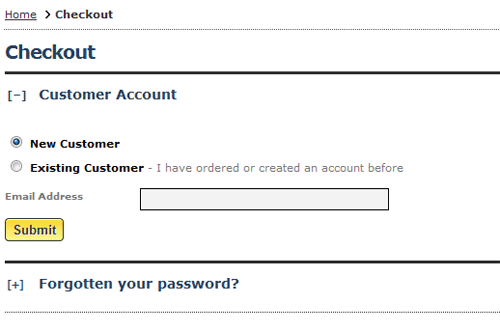
4. Checkout - Step 2
To add your address click the 'Add a new address' link as shown here:
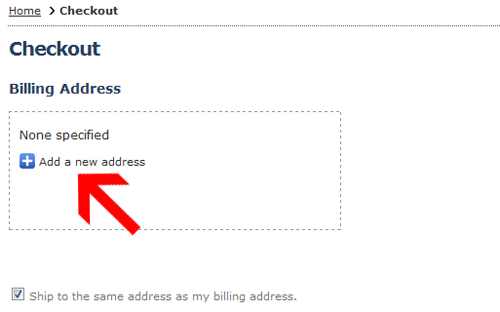
A pop-up will appear where you can enter your billing address. If you would like the order to be sent to a different address than your billing address uncheck the box next to 'Ship to the same address as my billing address' and a second shipping address link will appear. Once you have agreed to our website 'Terms & Conditions', click 'Proceed' and you will be taken to a summary of your order. Please check your address(es). If there are any errors click 'Back' where you can correct them. Click 'Proceed' and you will be redirected to the secure payment page.
5. Checkout - Step 3 - Sagepay
Once you have arrived at the secure payment gateway please select the type of credit/debit card you are paying with. A second screen will appear where you can enter your card details. The billing address fields will be automatically filled out for you. Click 'Proceed'. If your payment is successful you will be redirected back to our website and a confirmation email will be sent to you.